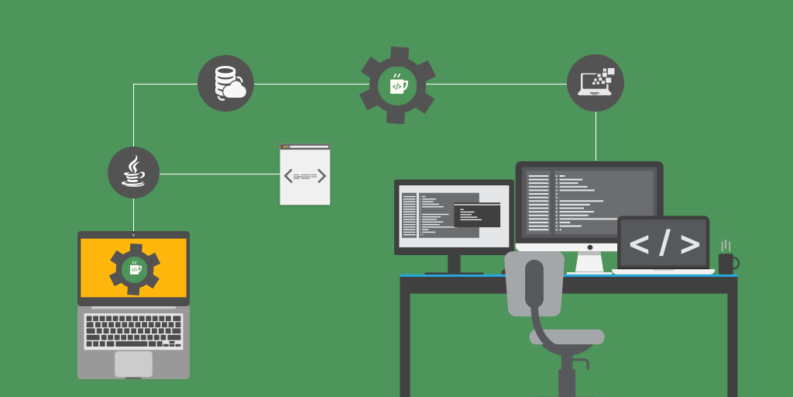Remote Debug with Visual Studio for Xamarin Forms
First you must have installed the Mobile Development Complement
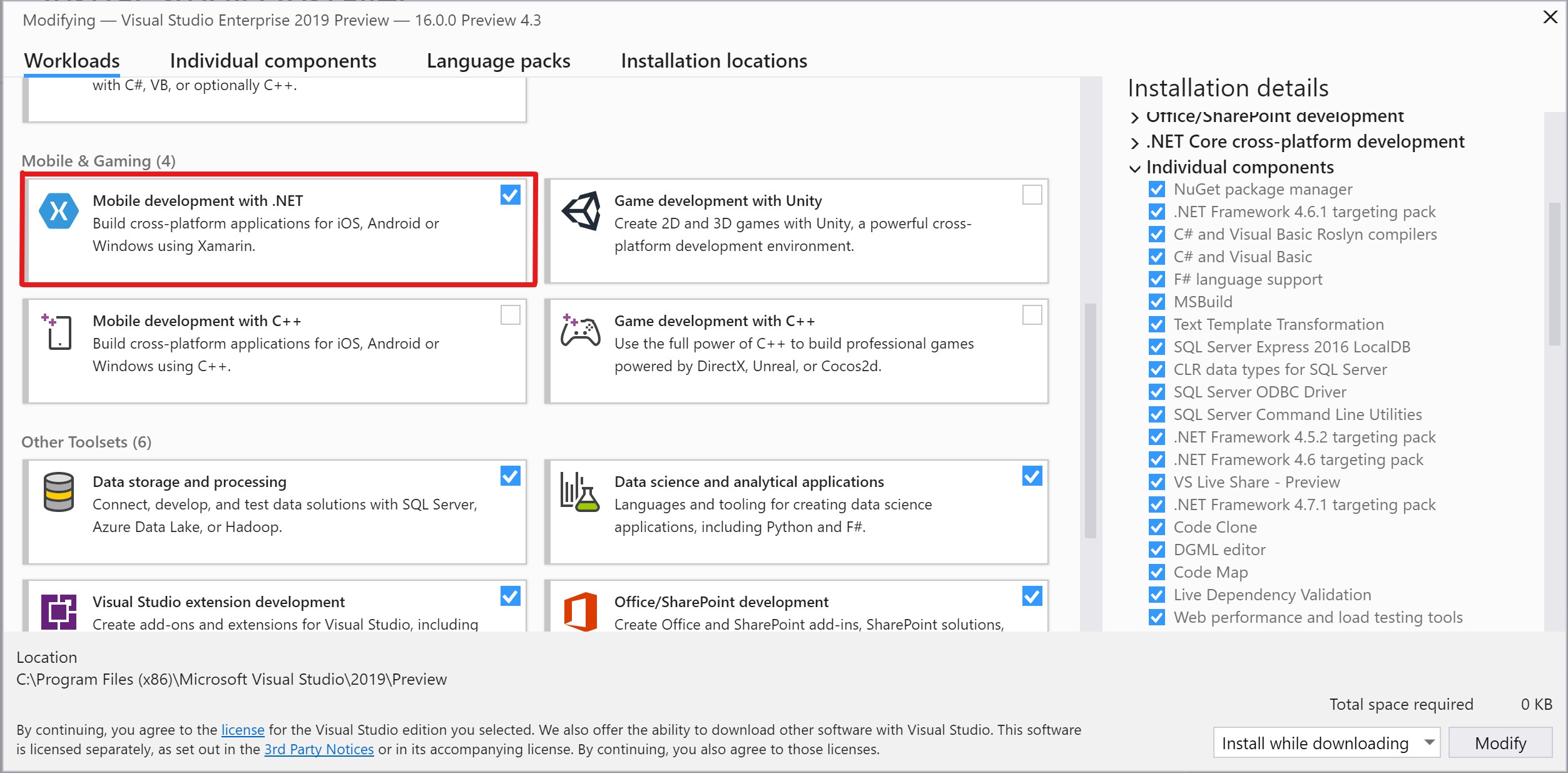
So, when you are working on your cross platform proyect and you want to debug the app on a physical device without any cable you have to do some simple steps:
- On your PC or Laptop you have to connect by cable your phone.
- Once the PC recognizes the phone, take a look into the Stardard Bar on the top of your Visual Studio, instead Emultator, the name of your device should appear.

- Then here come's the magic, next to the debug button you will have another bar for android controls.

- Click on Open Android adb command prompt.
- To verify that your device is connected we have to enter the next command into the prompt: adb devices .
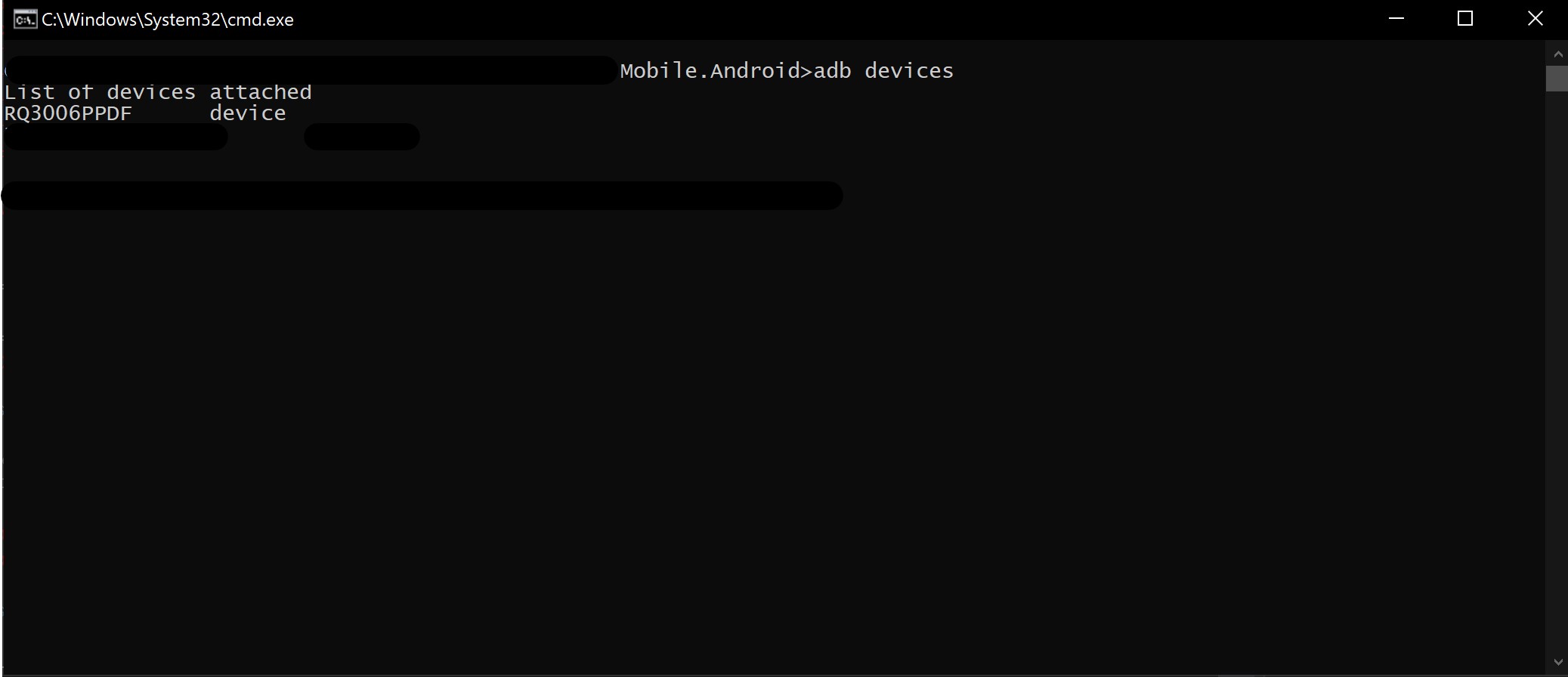
- After that you must go to the Settings part of your device and click on Internet & Network, then click on the name of your network, and again to see the network details.
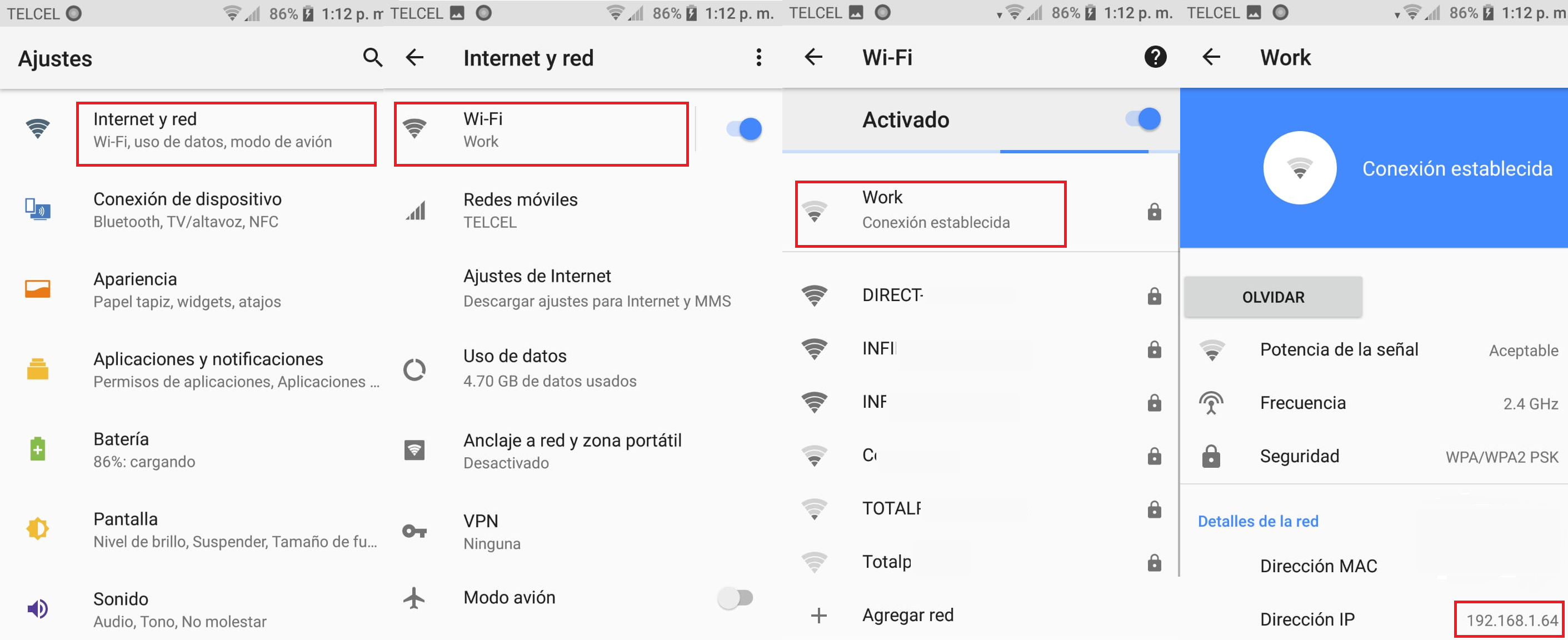
- At this part you must copy the IP Address of your device.
- Returning to the prompt you must enter this command: adb tcpip 5555 .
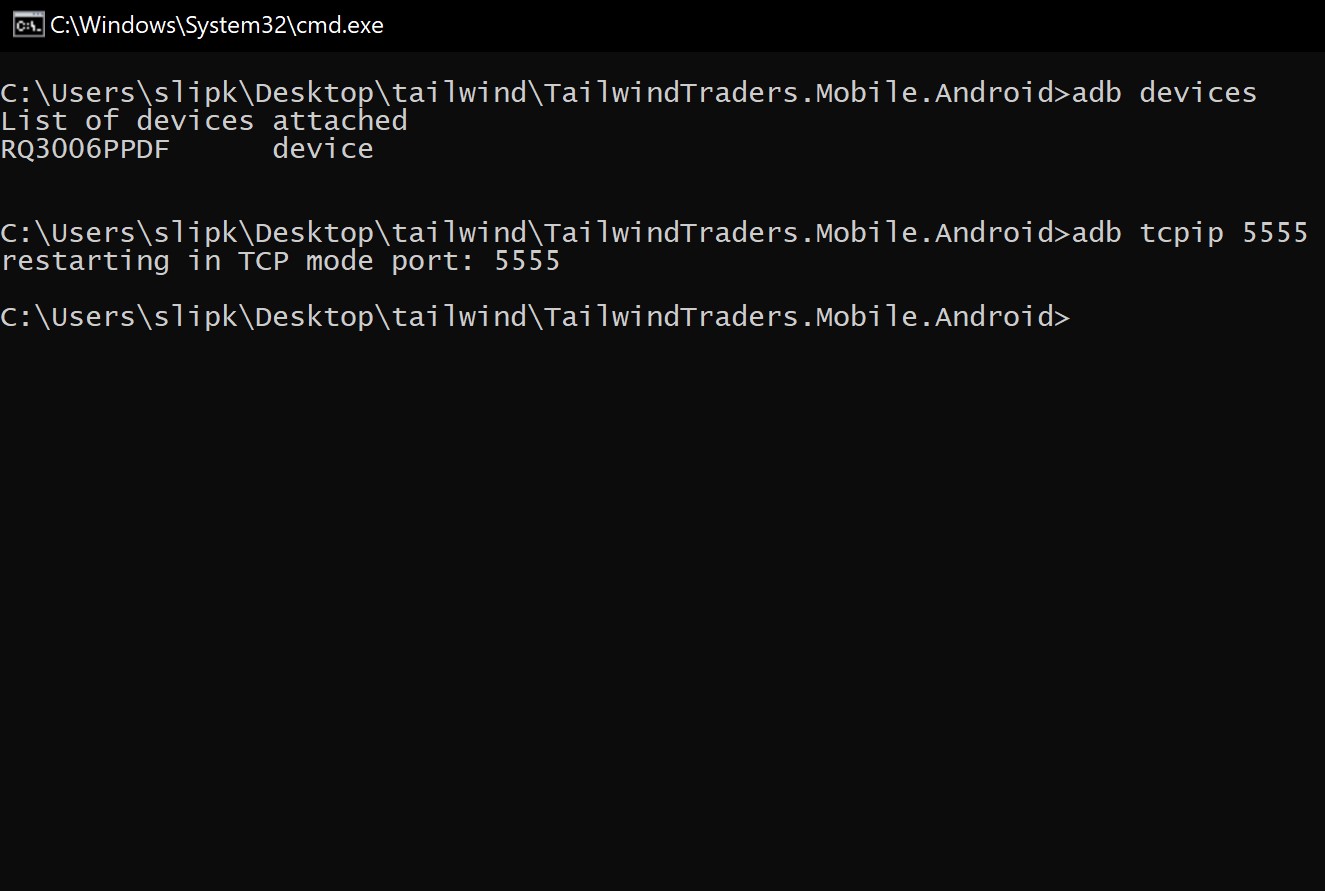
- Finally enter: adb connect IPADDRES and that's it, disconnect your device and on Visual Studio and you should continue to see the name of your device.
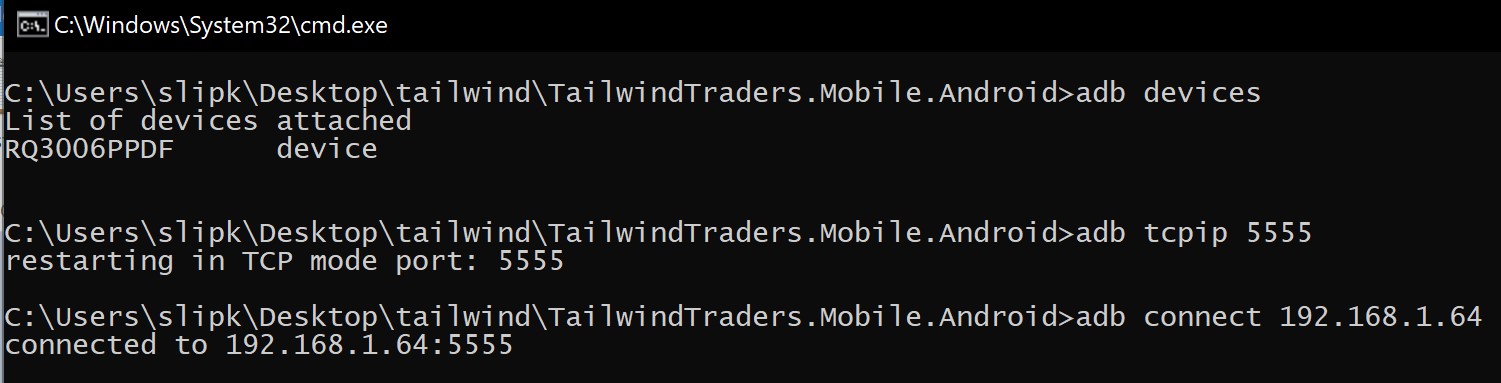
- Congratulations!!! You configured your device to compile trough Wi-fi.